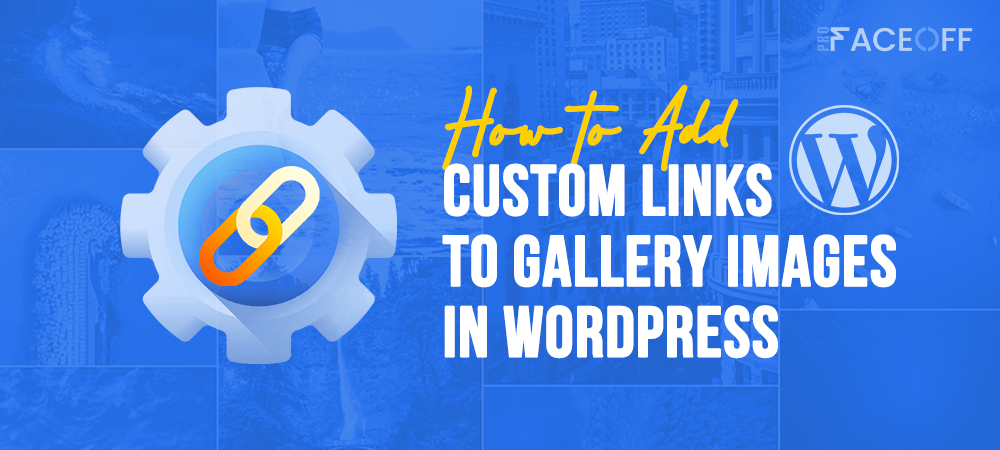WordPress gallery custom links are links you add to the gallery. Whenever you click on your gallery, it will navigate you to another URL. These links enable your customers to go to different points within the site or other sites more easily.
WordPress does not include this feature by default. We will explain the shortcut to the feature in a moment. But first, let’s take a look at the benefits these links will bring to your site.
- Why Add WordPress Custom Links to Gallery?
- Creating WordPress Gallery Custom Links
- Adding Custom Links to Single Images
- Another Plugin Recommendation
Why Add WordPress Custom Links to Gallery?
Using WordPress gallery custom links makes the navigation much simpler. You can apply these links to assist your customers looking at a product to reach another product related to the one they are seeing.
You can also make your gallery look stylish and professional without any additional effort. A more stylish and professional site will create a better experience for your clients.
Adding custom links to your gallery images retains your visitors’ interest and keeps them on your site longer because these links lead to other products.
Plus, the more time your visitors spend on your site, the more likely that time will turn into sales. Your customers are probably buying another product related to the product they like.
Creating WordPress Gallery Custom Links
If these reasons are persuasive enough to add a custom link to your gallery, now is the time to learn how to have it. As mentioned above, this is not a default feature of WordPress. To use this feature, we will add the Gallery Custom Links plugin.
First, go to the Plugins section in the toolbar and click Add New.
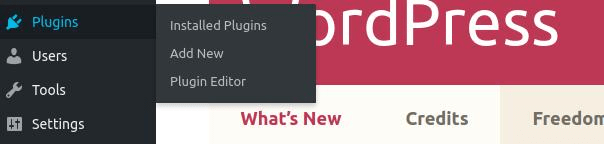
Search for the WordPress Gallery Custom Links plugin and install it. Once the installation is complete, you need to activate the plugin using the same button. Then you will be able to start using the plugin.
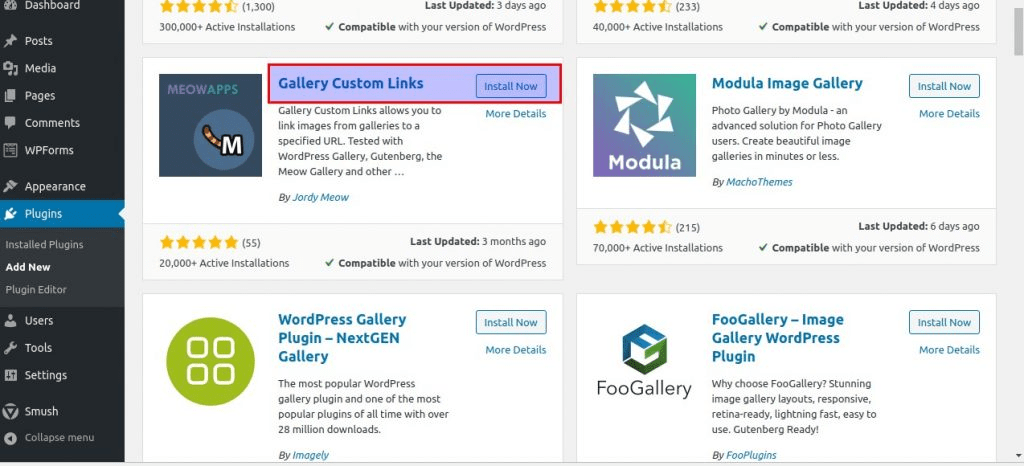
After activated, the plugin adds extra fields to your Media Library Attachment Details area on the right of the screen. Working these fields to add custom links to your gallery and images.
Click the Media Library button to open the Gallery Window.
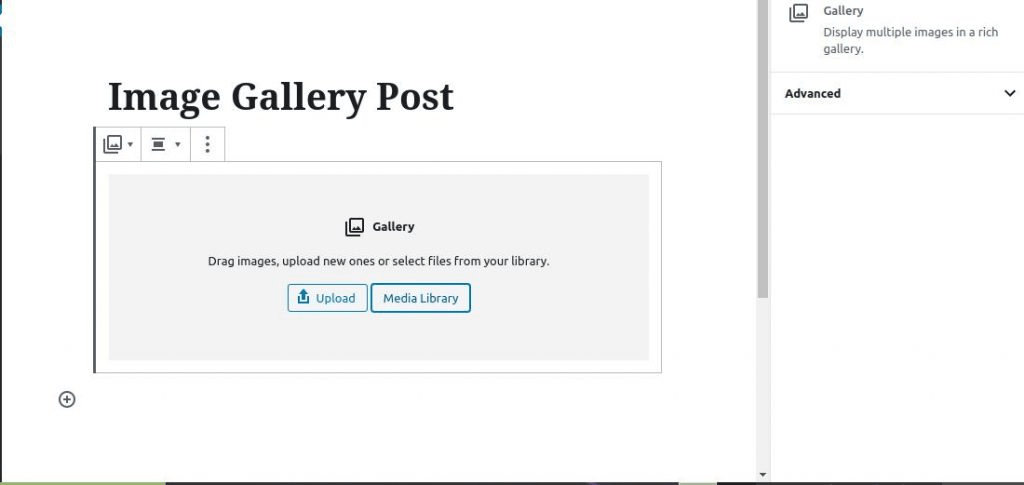
When you select Edit Gallery, you can make necessary edits to the gallery. Click on the picture you want to add a link to. You will see the editing options and the section where you can add links on the right side of the window.
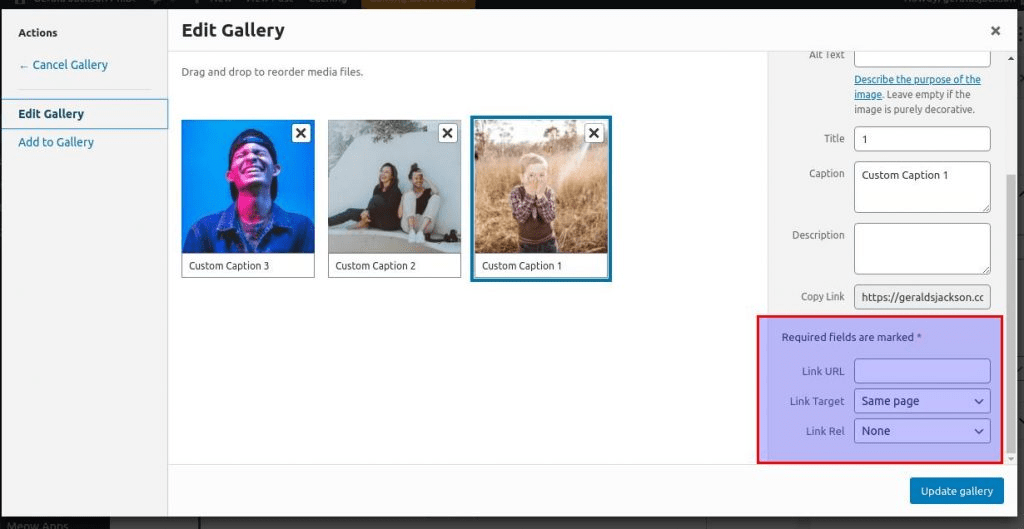
Add the link to the selected image in the Link URL text field.
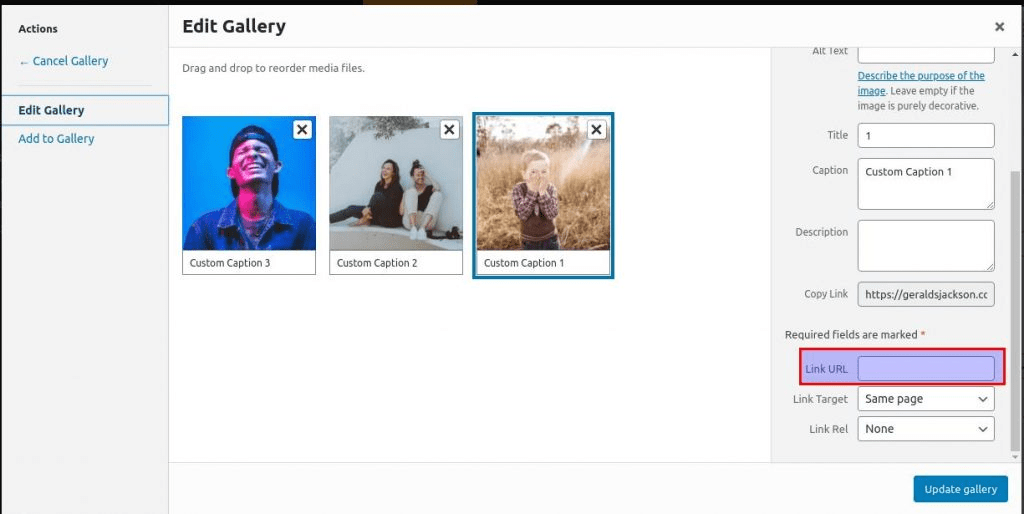
At the Link Target tab, you can edit whether the user opens the link in the same window or in a new window. The setting can be changed from the drop-down options whenever you want.
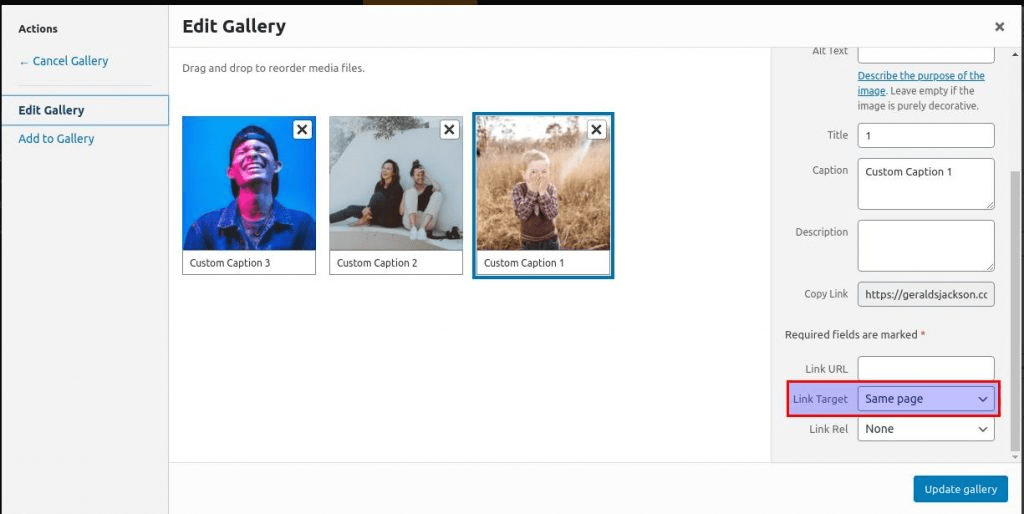
You’re able to change the “Nofollow” tag for the link by clicking on the Link Rel text field. Nofollow links will not be followed by Google, and the URL of the link you add will not count towards SEO.
After making all the edits, click the Update gallery button to save the changes.
Adding Custom Links to Single Images
Adding a link to a single image takes almost the same steps as adding a link to a collection of images. Just select the Image block instead of the Gallery block from the Post Edit screen.
Select the Image block after clicking the Add Block icon on your Post Edit screen.
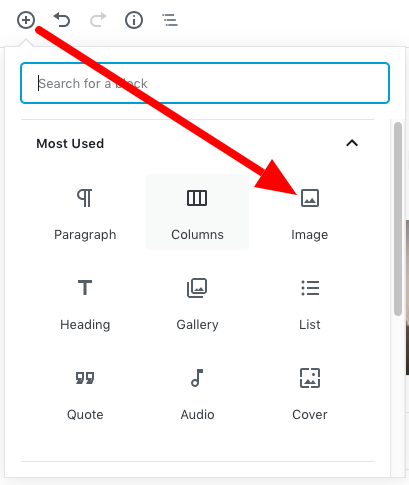
Three buttons show up. If there aren’t any images in your gallery, you can upload new images, add an image URL, or go directly to the Media Library.
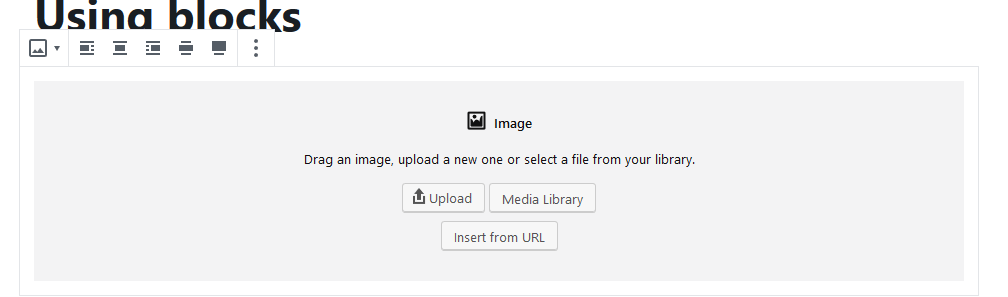
After making the selection, pick an image from your gallery and follow the same steps as introduced.
You can add a link URL, select the link target, and make other edits from the edit menu on the right side of the screen.
After finishing, click the Select button.
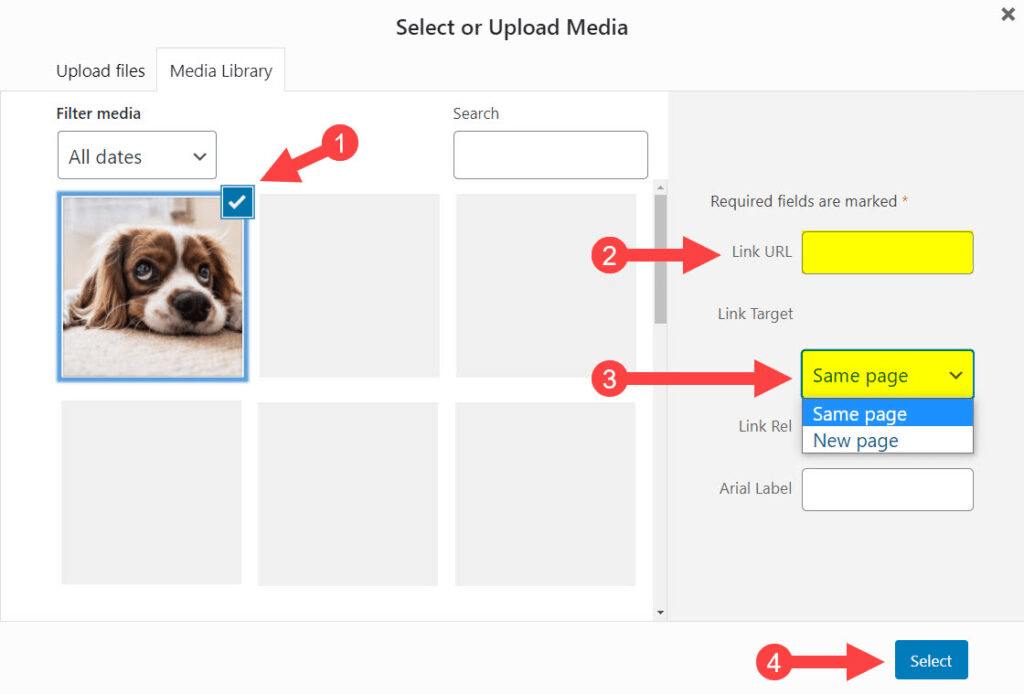
Another Plugin Recommendation
Apart from the Gallery Custom Link plugin, the NextGEN Gallery plugin also helps you create and link to galleries.
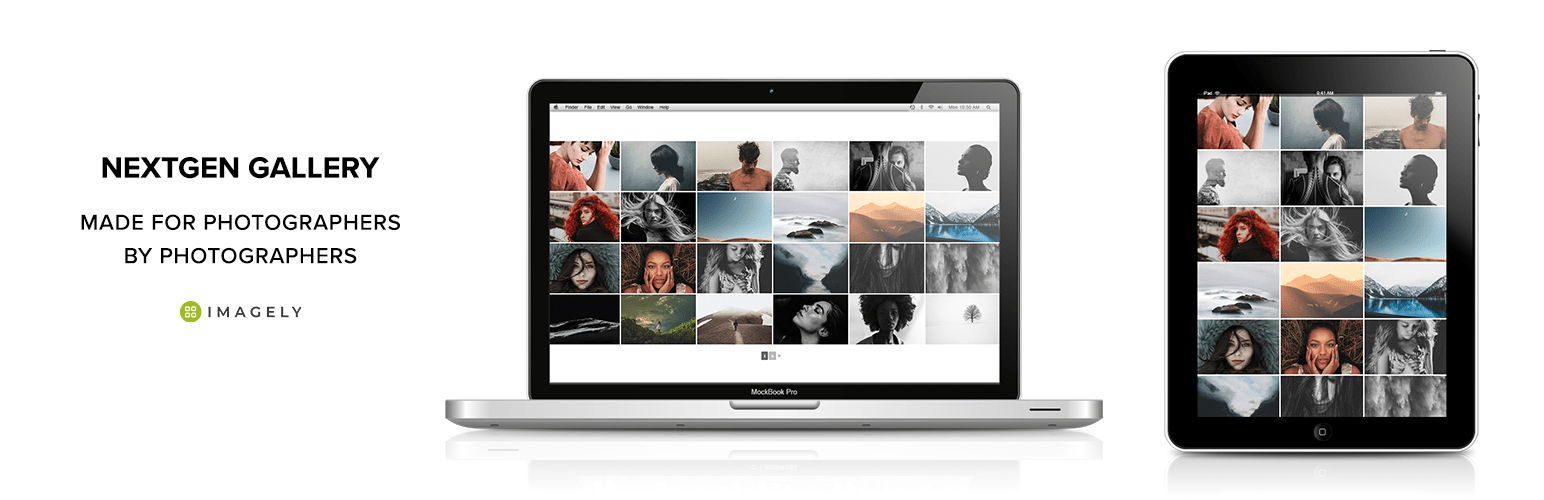
NextGEN Gallery is another plugin we recommend. It allows you to link to your galleries and photos. You can also manage your images, bulk upload, quickly create albums, and even sell images online.
NextGEN Gallery is a free plugin, but there are paid plans with more advanced features.
The Starter plan starts at $49 and the Plus plan is $79. The more premium Pro plan is $109. And you can have all the privileged features by paying $279 at once.
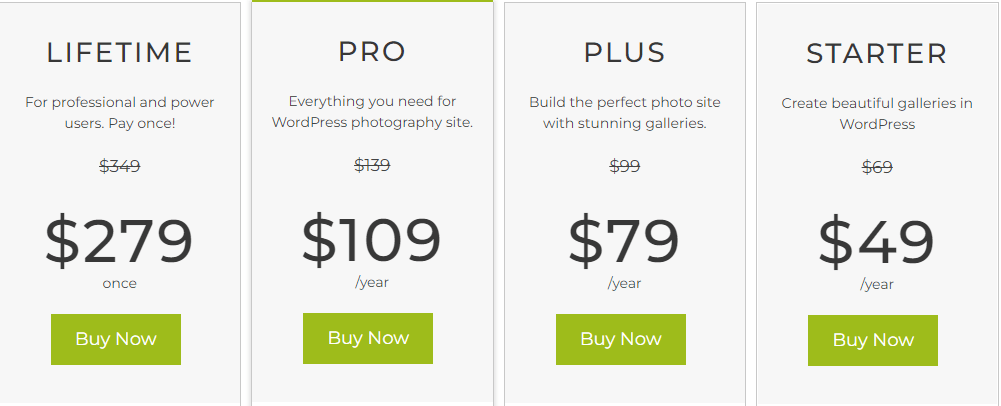
Provide a Great User Experience
Gallery images are the element that attracts visitors’ attention the most. WordPress gallery custom links work well to get your visitors to browse more of your images and potentially increase your sales.
Visitors have more control over site navigation and a better experience with these links as well. This provides a positive response for both personal and commercial websites.
Does this guide help you add WordPress gallery custom links and make clear their advantages? Share your experiences and thoughts with us in the comments section.