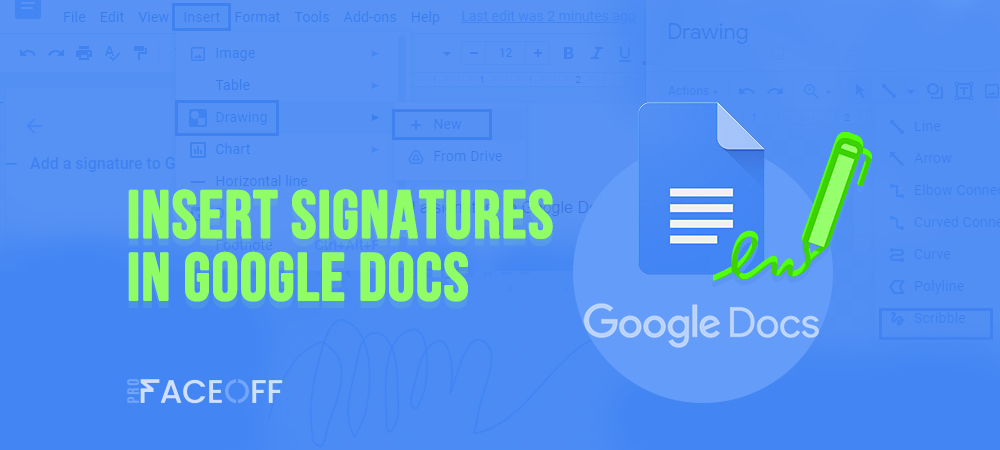When it comes to Google Docs, people often think of one of the most popular word processors in the world. The tool is such a wizard permitting people to create, edit, and share documents with others, smoothing, and simplifying workflow.
Aside from that, do you know that you can insert signatures in Google Docs without any hassle using the tool itself?
Not only individuals but many organizations have made use of this amazing feature to eliminate the burdensome process of hand-signing documents.
Our article today will shed light on how to add signatures to Google Docs, using the tool itself and third-party add-ons.
Let’s dive in!
How to Insert Signatures in Google Docs
Follow our step-by-step guide below to insert signatures in Google Docs. Keep in mind that this is an electronic signature, not a digital one.
- Open your Google Doc and place the cursor in the area that you plan to add a signature.
- Select Insert > Drawing > + New. The drawing tool will then pop up over the Google Doc.
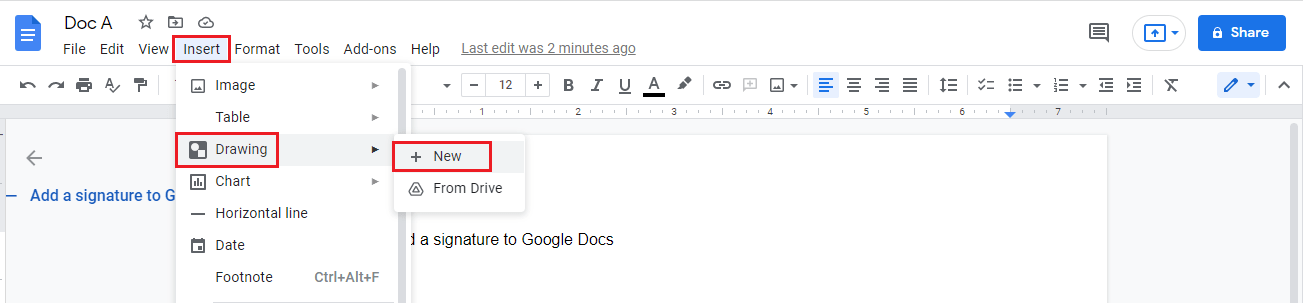
- Click the down-caret next to the line tool, looking like a line with two points at each end. Choose Scribble.
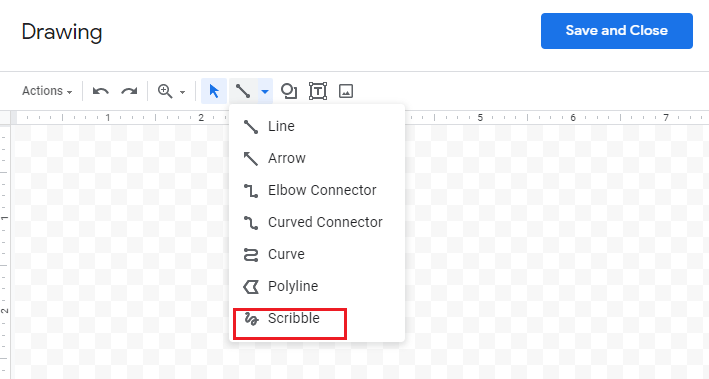
- Hold and drag your cursor to create your signature.
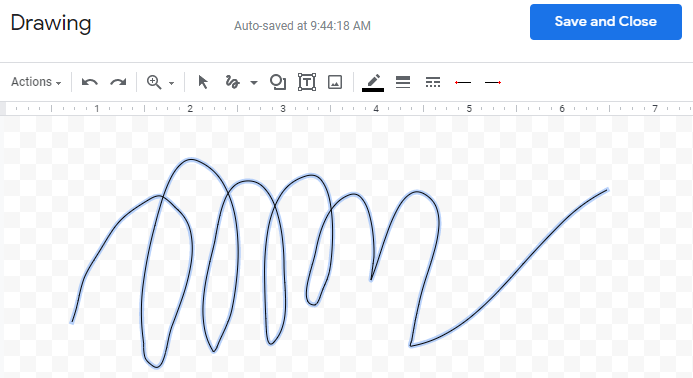
- Click Save and Close to add your signature to the Google Doc.
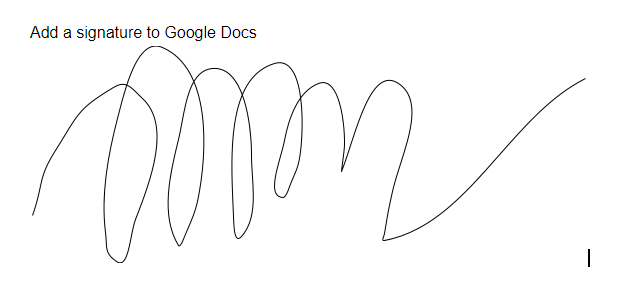
Edit Your Signatures in Google Docs
In case you would like to change your signature after creating it, it’s possible for you to edit it right in your document. All you need to do is click on your signatures, displaying the Edit options right under the signature.
By selecting “Edit,” you can remove the old signature and add a new one. Besides, you can choose the three-vertical dot (aka Image options) to tweak the signature appearance.
- Size & Rotation: This option allows you to edit the width and height of the signature
- Text Wrapping: Choose these options if you want to wrap your text around the signature or leave it on its own
- Position: This lets you adjust the position of your signature.
If the Edit option doesn’t work, you can remove your signature altogether. Here’s how to do it:
- Click on your signature.
- Again, make use of the “Edit” section.
- Choose “Cut” from the drop-down menu.
A quicker way to do this is by using your keyboard. You can erase your signature just like you delete any words in Google Docs, by clicking on it and hitting Backspace, using the shortcut “CTRL + X” or pressing the “Delete” button.
Add Signatures to Google Docs Using Add-ons
You can also insert signatures in Google Docs using third-party add-ons like Docusign or SignRequest. These add-ons seamlessly integrate into Google Workspace Marketplace (formerly G Suite). This enables you to manipulate the signing process swiftly within a window tab.
Let’s make an example with Docusign.
Adding digital signatures in Google Docs using Docusign is simple. It involves 4 steps:
- Open the document you want to sign in Google Docs and go to Add-ons > Get add-ons. This will open Google Workspace Marketplace.
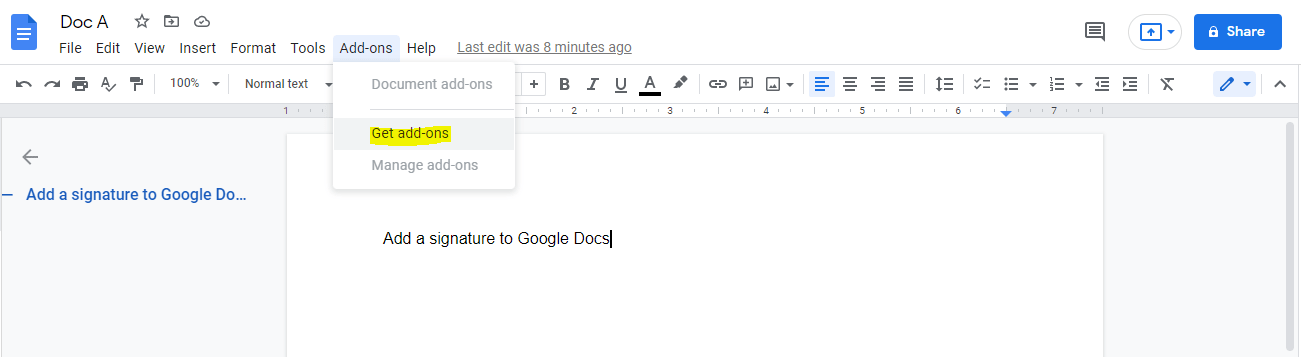
- Type “DocuSign” into the search bar. When it shows up, select Install. DocuSign will ask for your permission to access your Google account. Select Allow to finish the installation. Now you can use DocuSign to insert a signature in Google Docs.
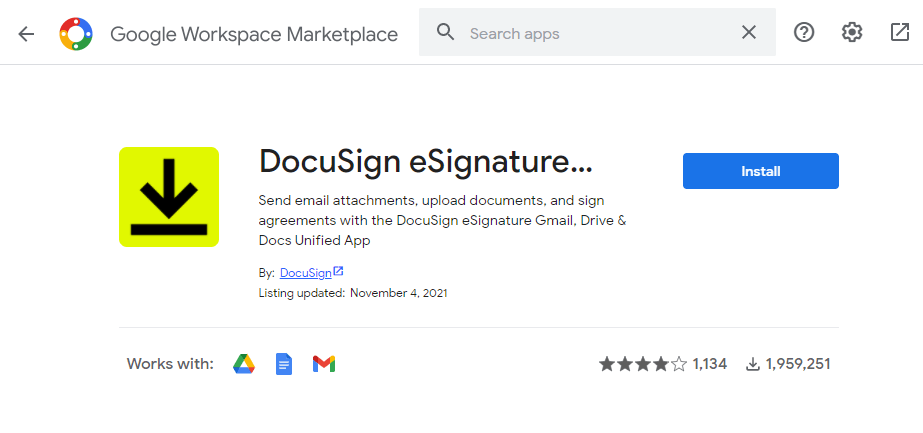
- Upon installation, head over to Add-ons > DocuSign eSignature > Sign with DocuSign.
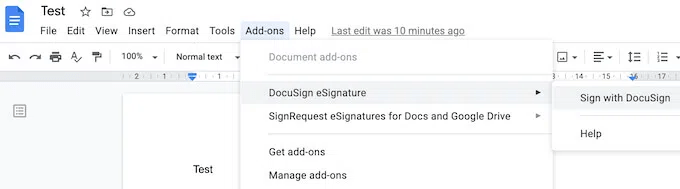
If you’ve never used this add-on before, DocuSign will ask you to create a free account first. Then you can start using DocuSign to add a signature to your Google Docs.
DocuSign comes as a great pick for anyone needing to sign Google Doc themself as the add-on permits you to natively sign free up to 3 documents.
In case you intend to send your documents out to let others sign them, the subscription plan starts at $10 per month.
Insert Signatures in Google Docs is Easy!
This article has shown you how to insert signatures in Google Docs. Apart from letting you create, edit, review, and share documents with people, Google Docs also gives the green light to embed signatures into the doc with ease.
Plus, you can digitally sign Google documents without any fuss using third-party add-ons like DocuSign, Signable, or SignRequest.
Which tools are you using to insert signatures in Google Docs? Tell us by leaving a comment below!
Do you know that you can change signatures in Outlook online? Check out the detailed tutorial.