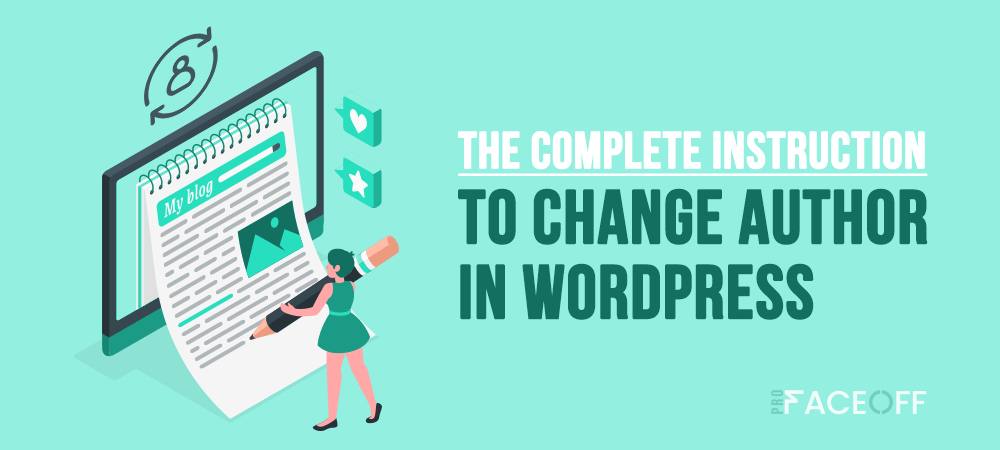The change author in WordPress feature brings better accuracy in managing the writer system. Along with engaging profiles, websites can gain more trust by showing the writer’s information to readers.
Indeed, the author’s roles contribute to building the website content with their writing skills and experience. When managing their profiles through a streamlined system, you can secure their impressions of high-intense professionalism and communication.
Integrating plugins to generate informative author bios helps increase trustworthiness and authoritativeness. Thus, climbing high ranks on the Google search engine results becomes much easier.
This article will introduce you to the comprehensive guides on how to change author of post in WordPress. Continue reading for more detailed information.
- Why Should You Change Author Name in WordPress?
- How to Change Author in WordPress
- Top 8 Recommended Plugins for Optimizing Author Profiles
- FAQs
Why Should You Change Author Name in WordPress?
Changing the author’s name proves its benefits in multiple situations. Especially for the multi-writer content hubs and heavy-content websites, you should apply this feature for managing the writer system.
Specifically, you can assign the existing posts to another author when the old writer has left. Else, you can remove or hide the author’s name to unify the identity source. Besides, to respect the contribution of left authors, you can change their display name with a pen name.
Knowing the steps to set the author role and create custom profiles will ease your administrative experience. The following sections will introduce ways to change author in WordPress and common plugins to support profile management.
How to Change Author in WordPress
Take the following steps to change author in WordPress and update author profiles.
#1 Assign Existing Authors with Relevant Posts
Changing the author name through the Block Editor takes a few easy steps to complete.
- First, choose Posts > All Posts, then select the suitable title.
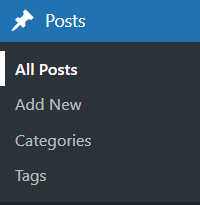
2. When the post editor appears, navigate to the Post tab. After that, check the drop-down list below Author under the Status & Visibility heading.
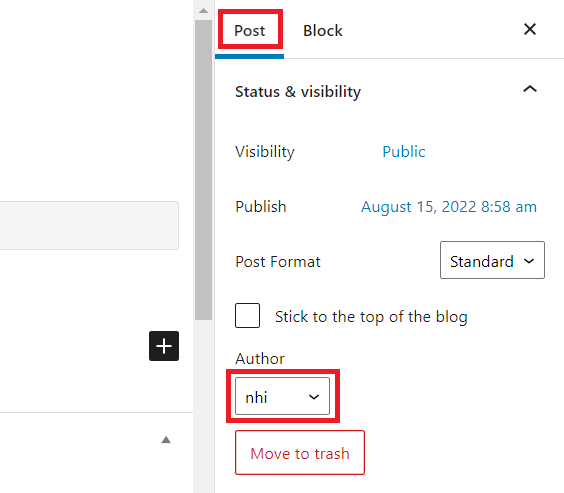
3. From this step, you can assign the post with another author’s name whose account is activated on the system. Finally, press Update to apply the change.
#2 Assign New Authors with Existing Posts
You need the Administrator status for creating new user accounts to credit new writers on their posts. If you are not the site admins, you should call for others’ help to carry out the task.
- Once accessing the administrator dashboard, navigate to the Users area. Then, click Add New to create a new user.
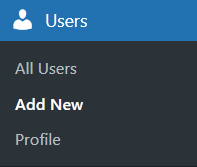
2. In the Add New User interface, you must provide enough information in the required fields. Besides, ensure to set their role as Contributor or Author. After creating new accounts with proper roles, you can assign posts to them properly.
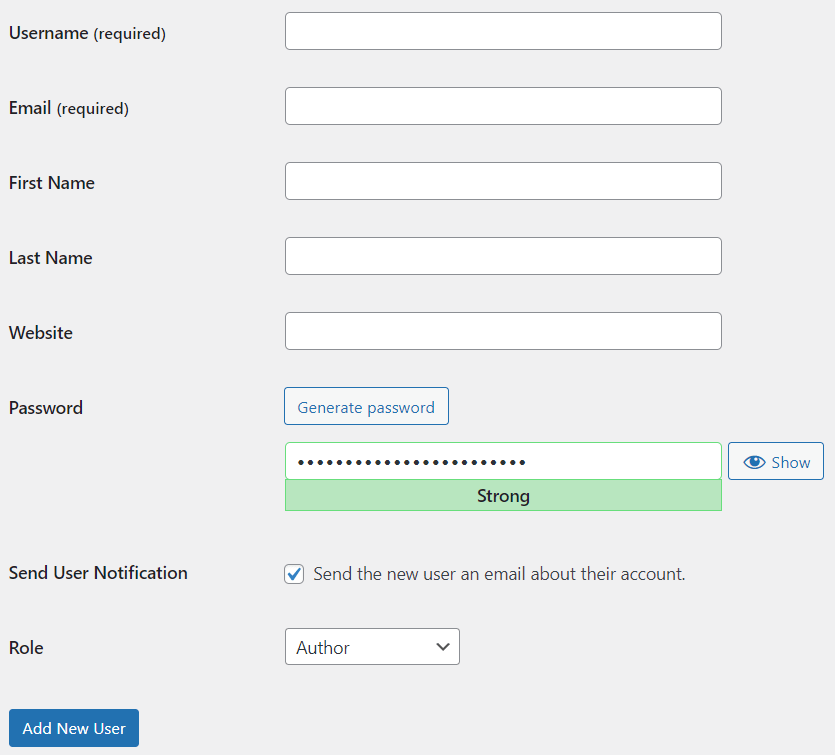
#3 Remove and Hide Author Name
Removing or hiding the author’s name can make your brand messages consistent to readers. You can do this task in two different ways.
The first method is manual by navigating to Appearance > Customize. Then add the following code to the Additional CSS area:
/* Remove meta data */
.entry-meta .byline, .entry-meta .cat-links { display: none; }
.entry-meta .posted-on { display: none; }The second method is hiding the metadata through plugins. You can use the WP Meta and Date Remover to implement this task without modifying the code.
#4 Change Bulk Author Name
When the old authors leave the website, you can change the author’s names in bulk to save time.
- To utilize the bulk edit capability feature, navigate to the Posts list and select appropriate posts.
- Then, in the Bulk Actions drop-down options, choose Edit.
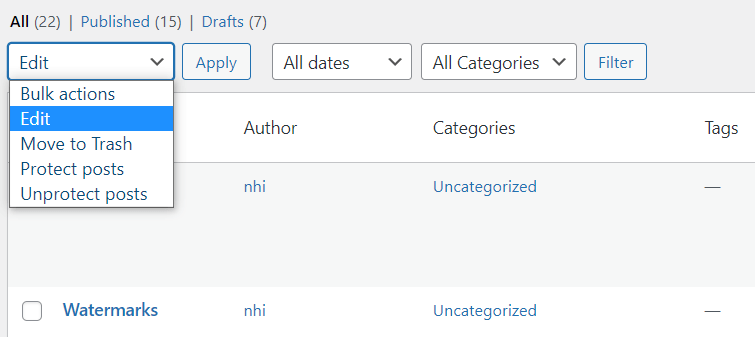
3. After that, choose the accurate author and select Update to finalize the process.
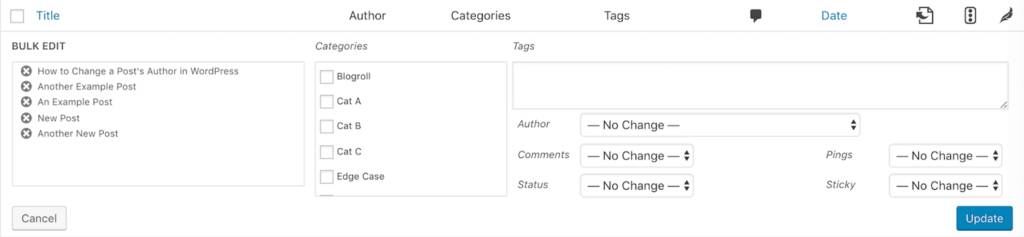
#5 Update the Existing Author Name
This editing demand occurs when writers have changed their names or want to build a more professional identity.
- To update the author name, click Users to open the users’ account settings.
- Then, update the display name by adjusting the first name, last name, and nickname.
- Finally, hit the Update User button for applying lively.
Top 8 Recommended Plugins for Optimizing Author Profiles
Let’s take a look at these 8 great plugins to change author in WordPress and optimize author profiles.
#1 Simple Author Box
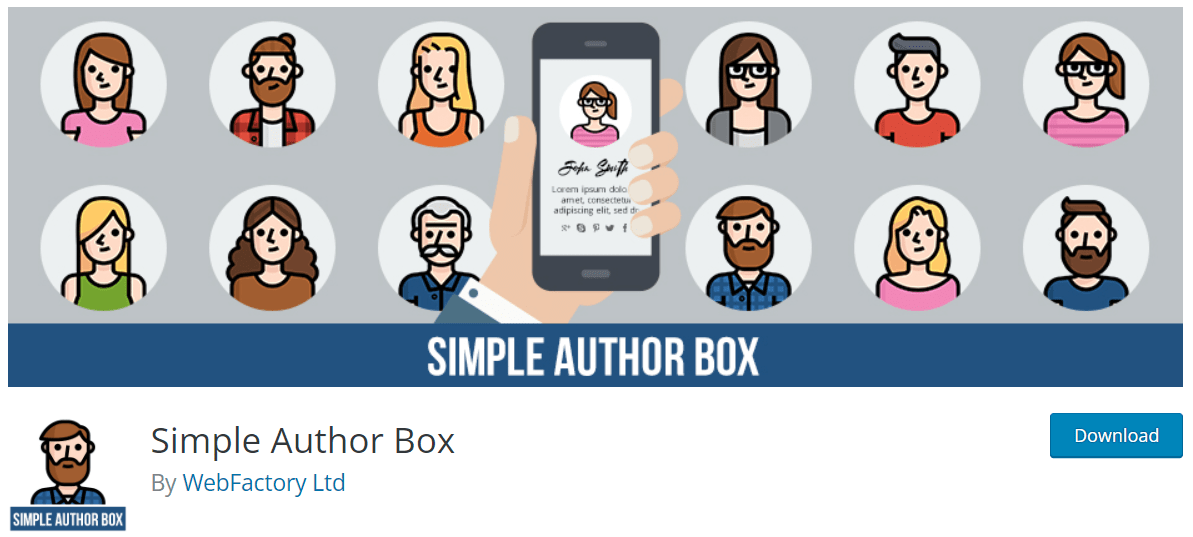
Simple Author Box assists administrators in personalizing the author profile with multiple elements. Specifically, you can automatically show the profile gravatar, brief author bio, and social icons at the post’s end.
Besides, you can customize the author box appearance regarding colors, types, fonts, and sizes to match the overall theme. Plus, it is a suitable option for guest authors and guest posts.
The pro bundle of this plugin provides more flexible features at $39 per year.
#2 Starbox – the Author Box for Humans
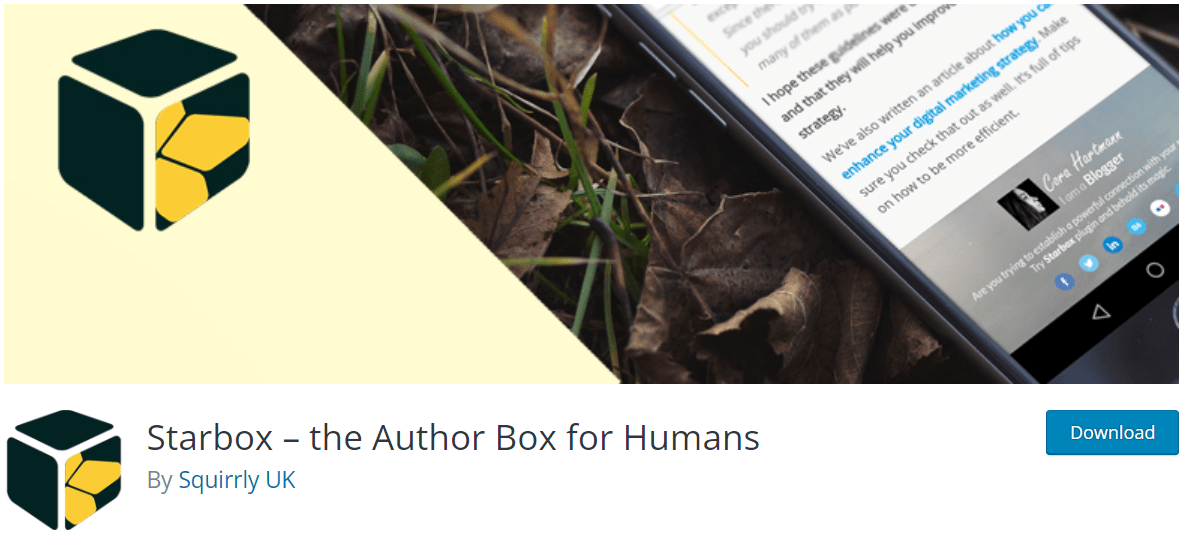
Starbox helps trigger viewers’ engagement through well-designed author profiles. Plus, it supports getting Google Authorship and Facebook Authorship to increase the author’s social identity.
Starbox enables you to easily set up without modifying code. Indeed, you can edit names, companies, job titles, and images to deliver professional identity to readers.
It will cost you $39 per year to purchase the Pro bundle.
#3 About Author
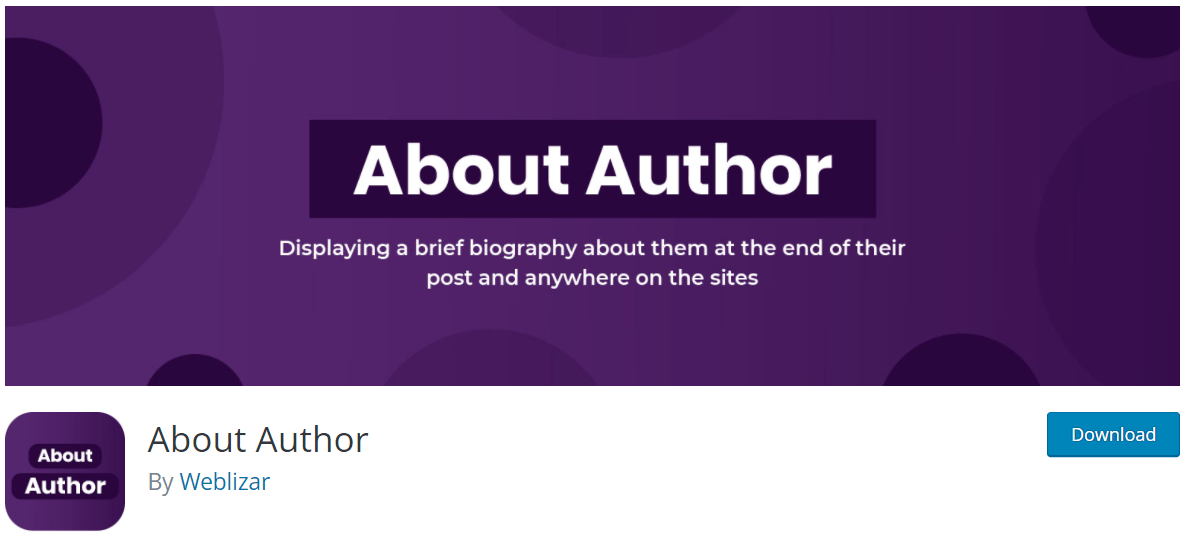
The shortcode offered by About Author enables you to import the author profile into any posts and pages. Specifically, you can apply the shortcode [Webliza id=123] to display author bios with various features.
The Pro bundle expands the feature limit regarding the number of templates, social media profiles, image layouts, and other elements. Besides, you can preview the demo before publishing.
#4 Molongui Authorship
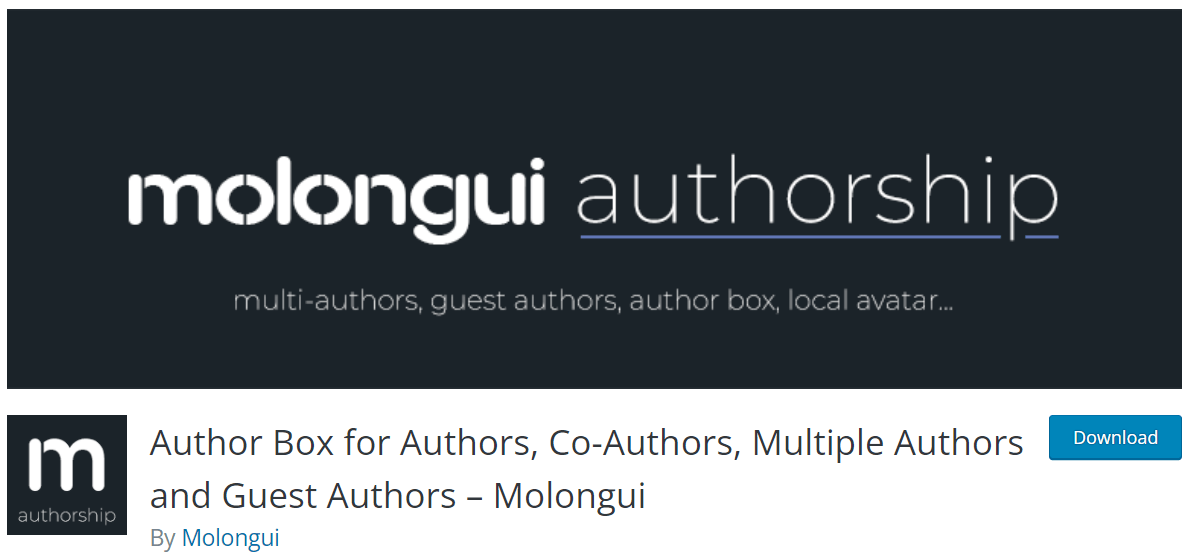
Molongui Authorship proves its difference in allowing administrators to display multiple authors and guest authors in relevant posts. For the guest authors, this plugin supports crediting their names without creating accounts. Also, it can display multiple writers in the same post.
This plugin lets you customize the author box theme with various advanced features and tools. The Pro package offers the starting price of $36 per year for a 1-site license.
#5 Meks Smart Author Widget
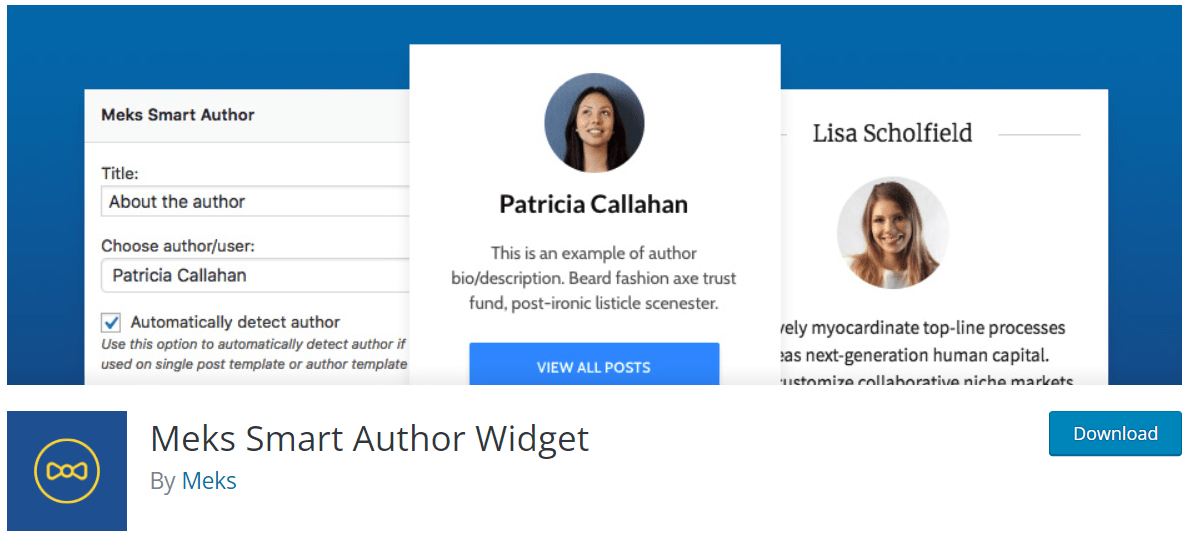
The Meks Smart Author Widget supports smart features of automatically detecting post authors on a single post. Besides, you can easily edit profile images and link to the author archive. It doesn’t cost you a penny to install this plugin.
#6 Avatar – Author Box for Elementor
![]()
Avatar is compatible with the Elementor builder. It provides easy-to-customize elements and layout templates. Through the modern user interface, you can modify everything regarding texts, social buttons, links, and layouts.
Besides, the Avatar plugin offers the CSS filter for more engaging author images. Plus, you can install this plugin on all available browsers without restrictions.
It only takes $9 to possess the regular license and $29 for the extended license.
#7 Superb Gutenberg Blocks
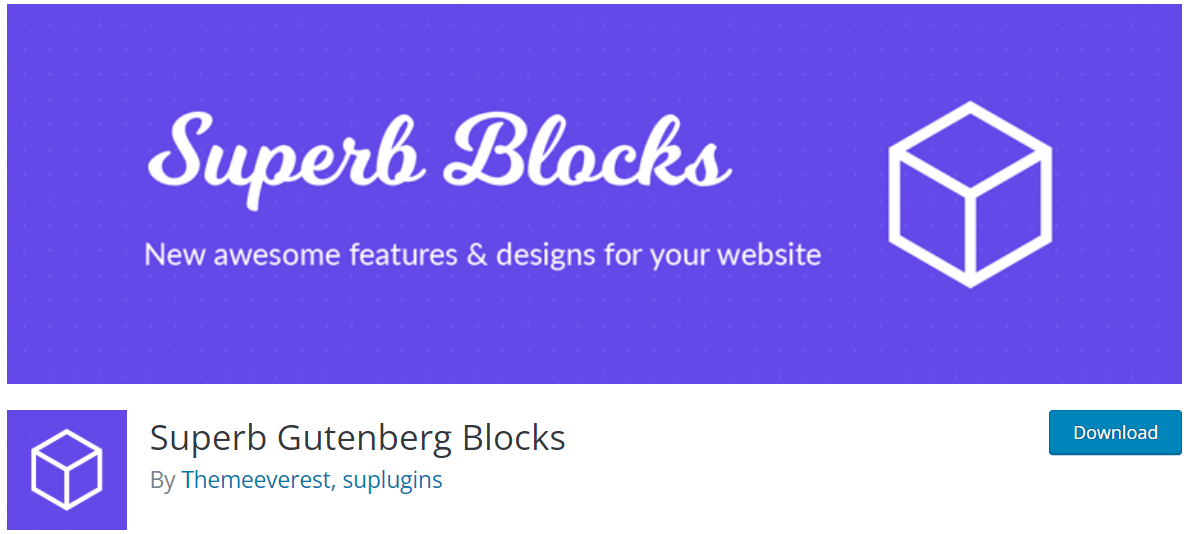
The Superb Gutenberg Blocks plugin is developed to create responsive Gutenberg blocks for increasing conversions. Specifically, it offers 3 kinds of blocks: author, content, and rating blocks.
The author block enables users to add profile information such as names and social media links. This free, open-source plugin offers enough features for customizing author profiles.
#8 Fanciest Author Box
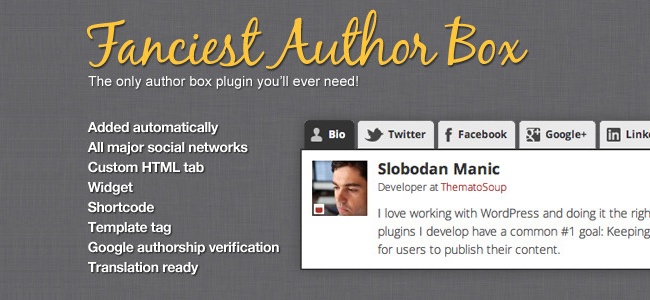
The Fanciest Author Box plugin enables shortcodes, template tags, and widgets to generate the Author box. You can automatically display the author box in posts and pages with this friendly plugin.
Besides, it supports better customization with the RSS feed, Co-Authors Plus, and custom widgets. About the price, it costs you $17 to purchase this plugin.
FAQs
How Can You Show The Post’s Author Name?
You can apply the following ways to display the post’s author name:
- Add author profiles through manual code
- Use plugins to generate author boxes
- Install a theme that includes the built-in author box
What are Steps to Change Author Image in WordPress?
To change the image for the author profile, navigate to Authors > Authors. From the author list, choose the Edit Author Profile link of the selected authors.
Then, choose the Image tab. Here, you can select between Gravatar and Custom image. Finally, click Update to save the change.
Change Post Author in WordPress with Ease!
The need to change author in WordPress occurs in multiple situations. Through various methods mentioned in the article, you can optimize the administrative experience with a more consistent identity.
The top 8 recommended plugins prove their benefits in multiple site types, depending on client requirements.
If you know any other useful plugins, please do not hesitate to express in the comment below!
You may be interested in how to send blog posts to email automatically.