Contact Form 7 stands out as the most widely-used contact form plugin for WordPress.
However, as a WordPress site owner, you sometimes may stumble into trouble with the Contact Form 7 not sending emails. This leads to missing many important messages from the potential customers desiring to get in touch with you. The more emails you miss, the more prospects and revenues you lose.
In this post, we will explain why Contact Form 7 not sending emails and provide solutions to let the plugin function properly.
Why Contact Form 7 Is Not Sending Emails
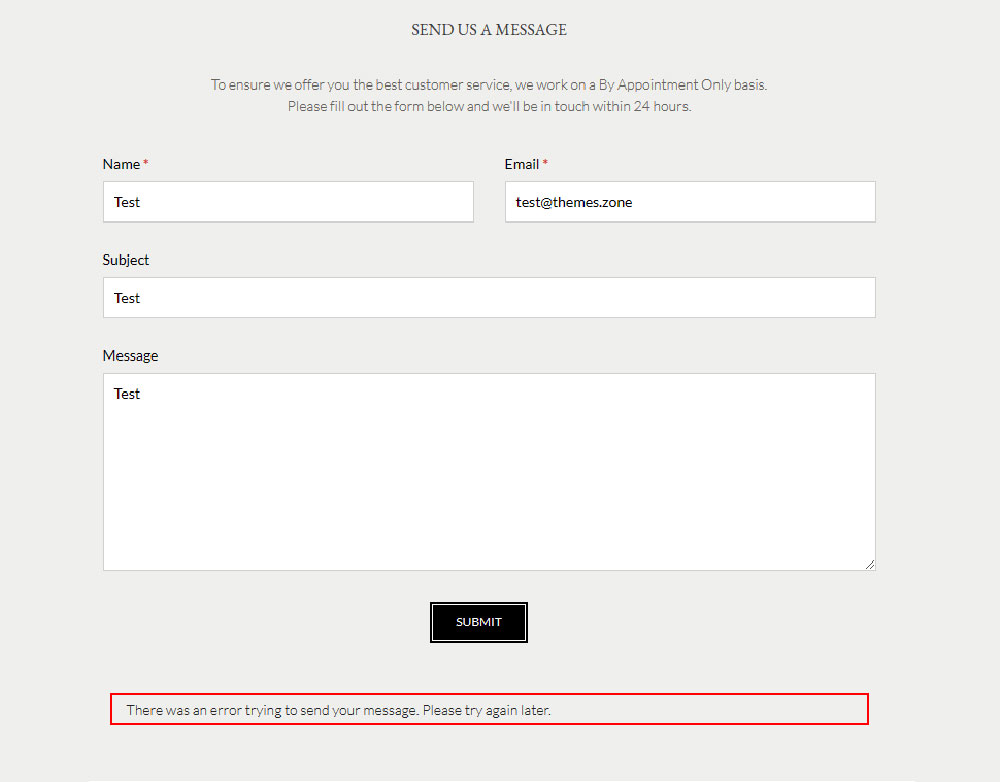
In some cases, you may come across the problem of your emails not being sent to recipients’ inboxes. There could be two reasons for this:
Your Hosting Company Lacks The PHP Mail Function
The first reason for your Contact Form 7 not sending emails is due to your hosting provider and the PHP mail function. Unless your web host supports the PHP mail function, Contact Form 7 can’t send emails generated by WordPress to its recipients.
Your Email Notifications Are Marked as Spoofing
An email is considered “spoofing” when it’s sent from your website instead of an individual sender.
Contact Form 7 keeps you in the know every time a visitor completes your form via email notifications. However, the plugin understands the sender’s email address as the “From” address by default. As such, if emails are sent from WordPress sites, which normally don’t include any specific sender, will rarely make it to your inbox.
Since you’ve known the possible root causes of this problem, let’s scroll down to discover how to fix it.
2 Ways to Fix Contact Form 7 Not Sending Emails
We will give a couple of options that you can try to fix the issue of Contact Form 7’s deliverability as follows. Before adjusting Contact Form 7 configuration, you need to make sure you have a functioning mail server installed there.
Change The “From” Address
The first solution for this problem is changing the address that emails are being sent from. In your WordPress admin, you will find your contact forms by going to Contact -> Contact Forms.
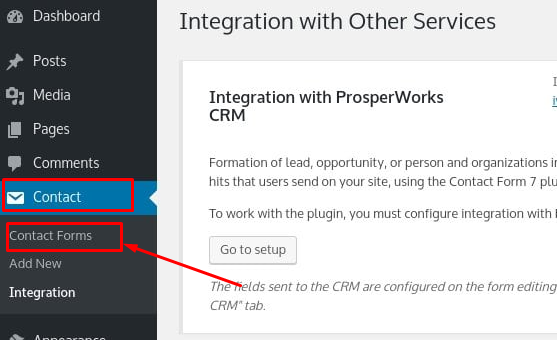
Select the form you’re having trouble with and hover your mouse over it. Click on the link that says Edit.
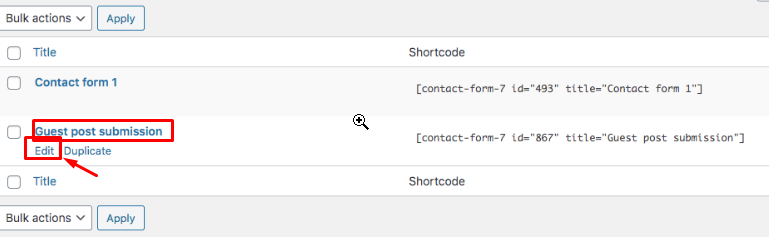
On the Edit Contact Form page, scroll down a little and open the Mail tab.
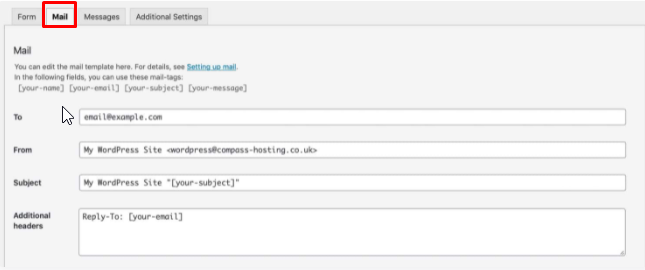
Remember to avoid using the same address for the From and To fields. You ought to use a different email address from the one you use for your site. Your From field must have the site admin email address, not the email address inputted in the form.
For the final step, change the Additional headers section to Reply-To: as [name] <[email]>.
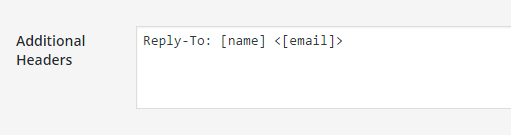
Then scroll till the end of this page and hit Save.
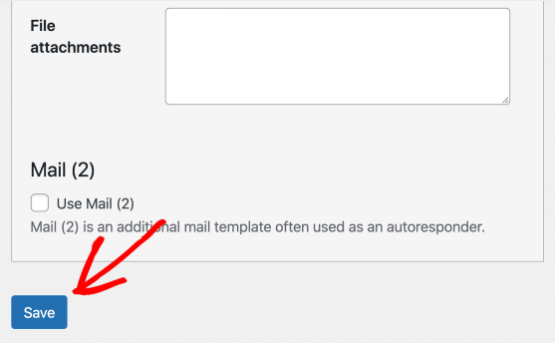
Integrate Contact Form 7 with WP Mail SMTP
For those who aren’t techies and looking for a simple solution to deliver emails, this method is just the ticket. By switching to SMTP, your emails will be guaranteed to make it to users’ inboxes properly.
The first step is downloading the WP Mail SMTP plugin to your site. It’s a PHP mailer and SMTP plugin that helps you easily fix this problem. There is no coding knowledge required to solve your WordPress email issue since this plugin does the work for you.
To install this plugin on your site, go to your WordPress dashboard. Then, click on Plugins on the left sidebar -> Add New -> Install Now.
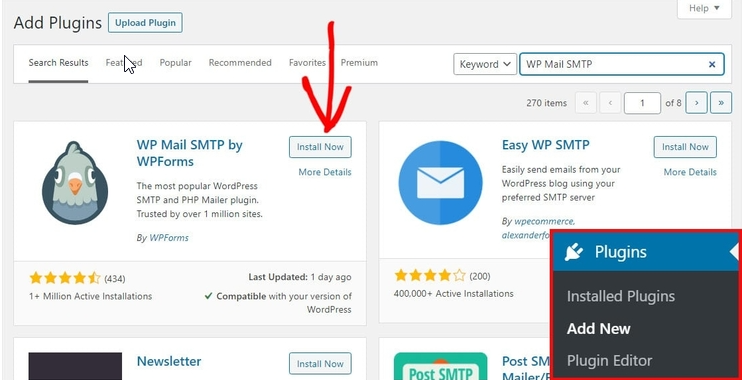
Once activating the WP Mail SMTP plugin, you need to select the mailer options you want to work with:
- SMTP.com
- Sendinblue
- Mailgun
- SendGrid
- Amazon SES
- Gmail
- Outlook
- Zoho Mail
- Other SMTP
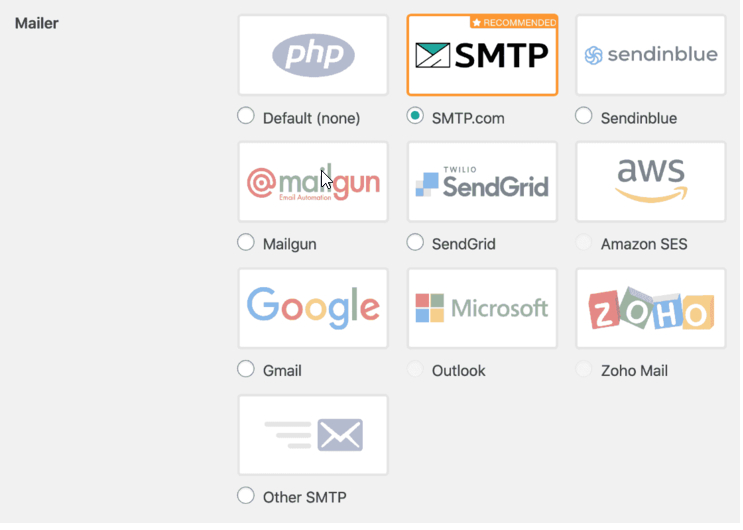
Unless you have an account with one of these options, you’ll have to create one first.
Lastly, you need to make sure that you leave the Contact Form 7 plugin enabled so that you can send emails.
Or in case you’ve tried everything listed above, the Contact Form 7 not sending emails still happens, you need to disable all plugins. As one or more of them can cause frustration.
Solve Your Email Deliverability Issues
All in all, using a non-existent address on your contact form makes your visitors confused. This means the email could look like spam when your hosting server sends it.
Therefore, you’d better take the mentioned steps to solve the problem of Contact Form 7 not sending emails. It not only helps you send emails more reliably but also ignores the spam folder.
Ready to fix Contact Form 7 email issues? If you still have questions, after having gone through the information provided in this article, please let us know in the comment below.